Links to content in MAGICapp use specific IDs and shortCode IDs, to enable the links to work when the content is updated. Below is an explanation of the different parts of the link string, so you understand more how it is built and how it can be used.
You can get links for:
- Guidelines
- Sections
- Recommendations
- Recommendations (see Help article for details)
- PICOs (see Help article for details)

In general about specific IDs and shortCode IDs
- All guidelines, sections, recommendations, and recommendation/PICO widgets have a version-specific ID and an across-version shortCode ID (i.e. the "permalink").
- The shortCode (permalink) stays the same throughout all versions, so we use that in the link when we want to send users/display the most current version. This link is the most appropriate option for almost all uses.
- The version specific ID can be used when you want to show a specific version of a guideline, recommendation, section, or PICO. There may be some use cases where it's necessary to take users to a specific version (e.g. when referencing to an earlier recommendation that has since been changed and/or adapted).
Note: If you use the specific ID in a guideline link, or a recommendation link, and there is a more recent version available, the user will get a message: "Not most current. Do you want to be taken to the version set as most current instead?" If user clicks yes, they will be taken to the current version. For the widgets, we don’t yet have this forwarding mechanism, so if you use the specific ID, that is what the user will see, no matter if there is a newer version.
Guidelines
You can find both the permalink and links to different specific versions:
- In published guidelines = Information (information icon) -> Links
- In draft guidelines = Settings (gear icon) -> Links
The syntax of the always updated version (permalink) is: https://app.magicapp.org/#/guideline/[guideline shortCode ID]
The syntax of the link to a specific version is: https://app.magicapp.org/#/guideline/[guideline specific ID]
Two other ways of getting the links:
- You can get the links by clicking Version history in published or draft guidelines

- You can get the permalink by clicking Options on the guideline on the homepage

And you can also get the link to the specific version via the address in the browser window when you open the guideline
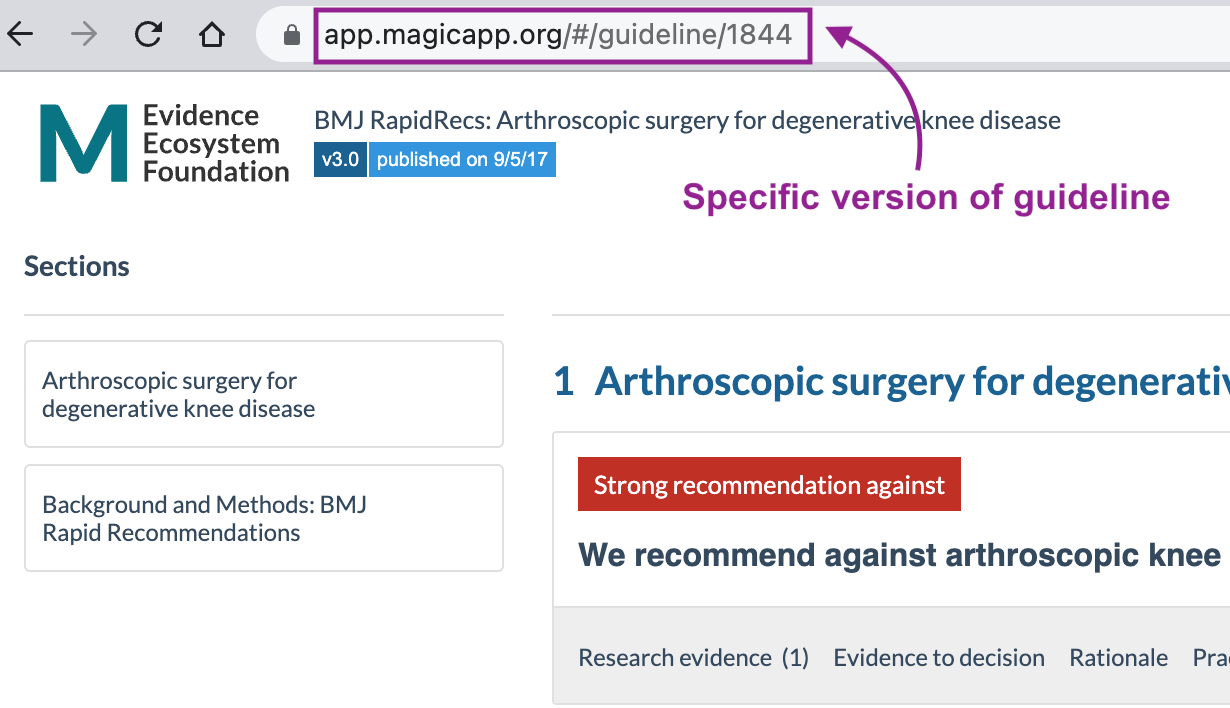
Sections
You can find both the permalink and links to different specific versions:
- For published guidelines = link icon (top right)
- For draft guidelines = Add Recommendation -> Links and widgets
The syntax of the always updated version (permalink) is: https://app.magicapp.org/#/guideline/[guideline shortCode ID]/section/[section shortCode ID]
The syntax of the link to a specific version is: https://app.magicapp.org/#/guideline/[guideline specific ID]/section/[section specific ID]
Recommendations links and widgets
You can find both the permalink and links to different specific versions:
- For published guidelines = the (!) icon on the top right of the recommendation -> Links and widgets
- For draft guidelines = Options -> Links and widgets
The syntax of the always updated version (permalink) is: https://app.magicapp.org/#/guideline/[guideline shortCode ID]/rec/[rec shortCode ID]
The syntax of the link to a specific version is: https://app.magicapp.org/#/guideline/[guideline specific ID]/rec/[rec specific ID]
The default is to have no tabs open. If you add a specific tab suffix, you can force the recommendation to open in a specific tab when user clicks the link:
/sof = Summary of Findings/Evidence tab
/da = Decision aids tab
/key = Evidence to decision tab
/rationale = Rationale tab
/practical = Practical info
Example: https://app.magicapp.org/#/guideline/GnJ7bE/rec/Egl6Vj/da - will take user to this recommendation with the Decision aids tab open.
For more details about customizing the Recommendations widget, and different ways to link to the widget, see Help article.
Summary of Findings/PICO widgets
Only users with permission to the guideline can obtain links to PICOs alone (i.e. not linked to the recommendation).
You can find both the permalink and links to different specific versions:
- For published guidelines = the link icon on the top right of the recommendation -> Links and widgets
- For draft guidelines = Options -> Links and widgets
The syntax of the always updated version (permalink) is: https://app.magicapp.org/widget/pico/?gId=[guideline shortCode ID]&picoId=[PICO shortCode ID]&
The syntax of the link to a specific version is: https://app.magicapp.org/widget/pico/?gId=[guideline specific ID]&picoId=[PICO specific ID]&
For more details about customizing the PICO widget, and different ways to link to the widget, see Help article.
Last Updated: 21 July 2023
Was this article helpful?
That’s Great!
Thank you for your feedback
Sorry! We couldn't be helpful
Thank you for your feedback
Feedback sent
We appreciate your effort and will try to fix the article