Summary
- User survey + New feedback mechanism
- New help videos
- Automatic re-numbering of references by citation placement
- Add and edit new section options, exclude sections from auto-numbering + section numbers show in table of contents
- Invite new users directly to a guideline or a poll
- Show and filter guideline by language
- Filter guidelines/recommendations by multiple orgs
- Smaller items and bug fixes (info boxes and hidden recs not counted in rec count in guideline listing)
1. User survey + New feedback mechanism
We are eager to hear your thoughts on how we can enhance your experience with MAGICapp. Your feedback is incredibly valuable, and will be used to help us develop new features and improve existing ones. There are two ways you can share your feedback:
1. We've launched a brief structured survey to share only with newsletter recipients, that will be open for the next 4 weeks = link to the survey here. This would be the best way to share your insights with us, and we would greatly appreciate your participation.
2. We've introduced an option for anyone to send us feedback from our home page, via an open text box. The "Feedback" is in the top right corner, between the "Help" and "Resources" links.

2. New help videos
3. Automatic re-numbering of references by citation placement
We now have the option to automatically re-number references based on when its citation appear in the guideline (order is based on full text PDF order).
You will find the control in the References tab, under the "Add reference" options menu.

You will get a dialogue letting you know that the guideline will be locked for publishing during this process. Select "Reorder" to proceed.

Once the re-ordering is finished, you will get another dialogue with a confirmation. Select "OK" and allow the page to reload.

You're done! Your references will now be re-ordered by citation placement.
Important notes:
- citations in PICO summary text are not included in the re-order, as it's order will depend on design options in PDF (e.g. to not include PICOs or put PICOs in an appendix). Different options for PICO summary text will come in a future update.
- Renumbering only applies to references in text - references that are selected in the "References" tab of recommendations and evidence profiles will not be renumbered.
- For citations added before version 11 (released June 2022), you will receive an alert. It tells you to email [email protected] to update the citations so that the citations can be used.

4. Section updates: Sections: New add and edit-workflow, Exclude from auto-numbering and Section numbers in table of contents

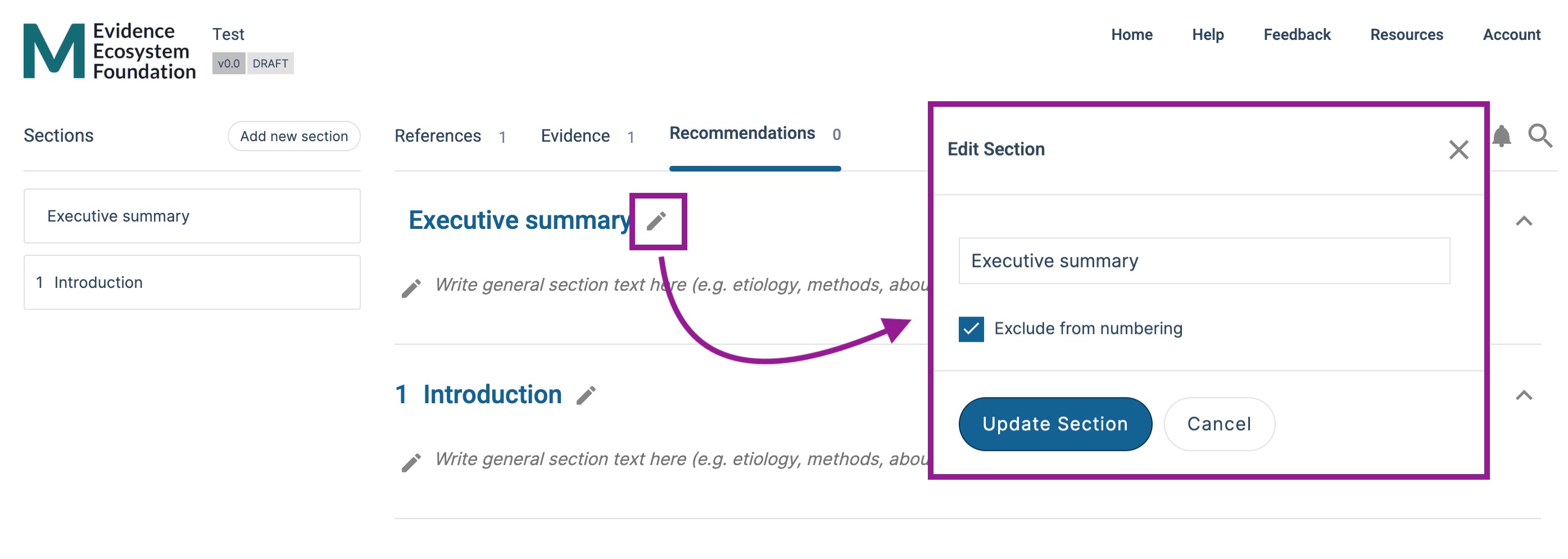
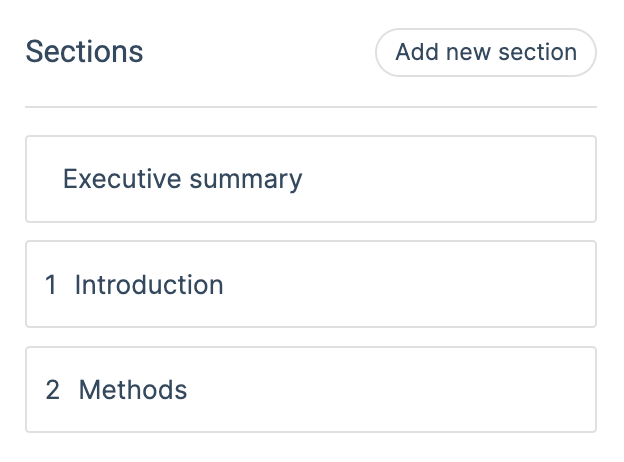
5. Invite new users directly to a guideline or a poll
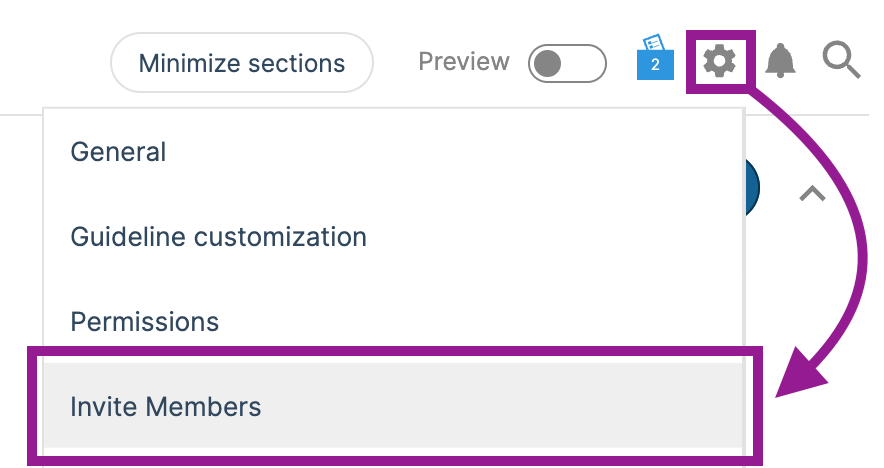

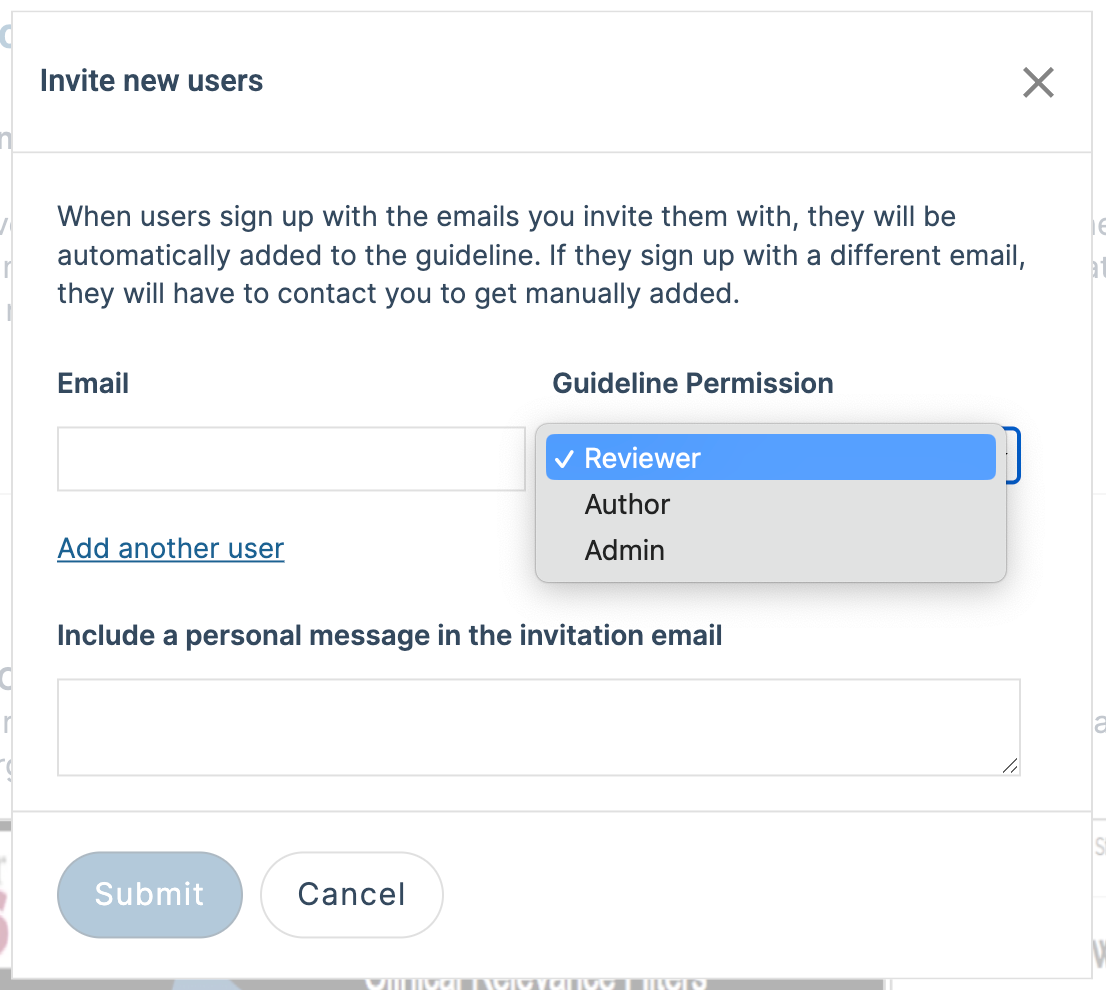
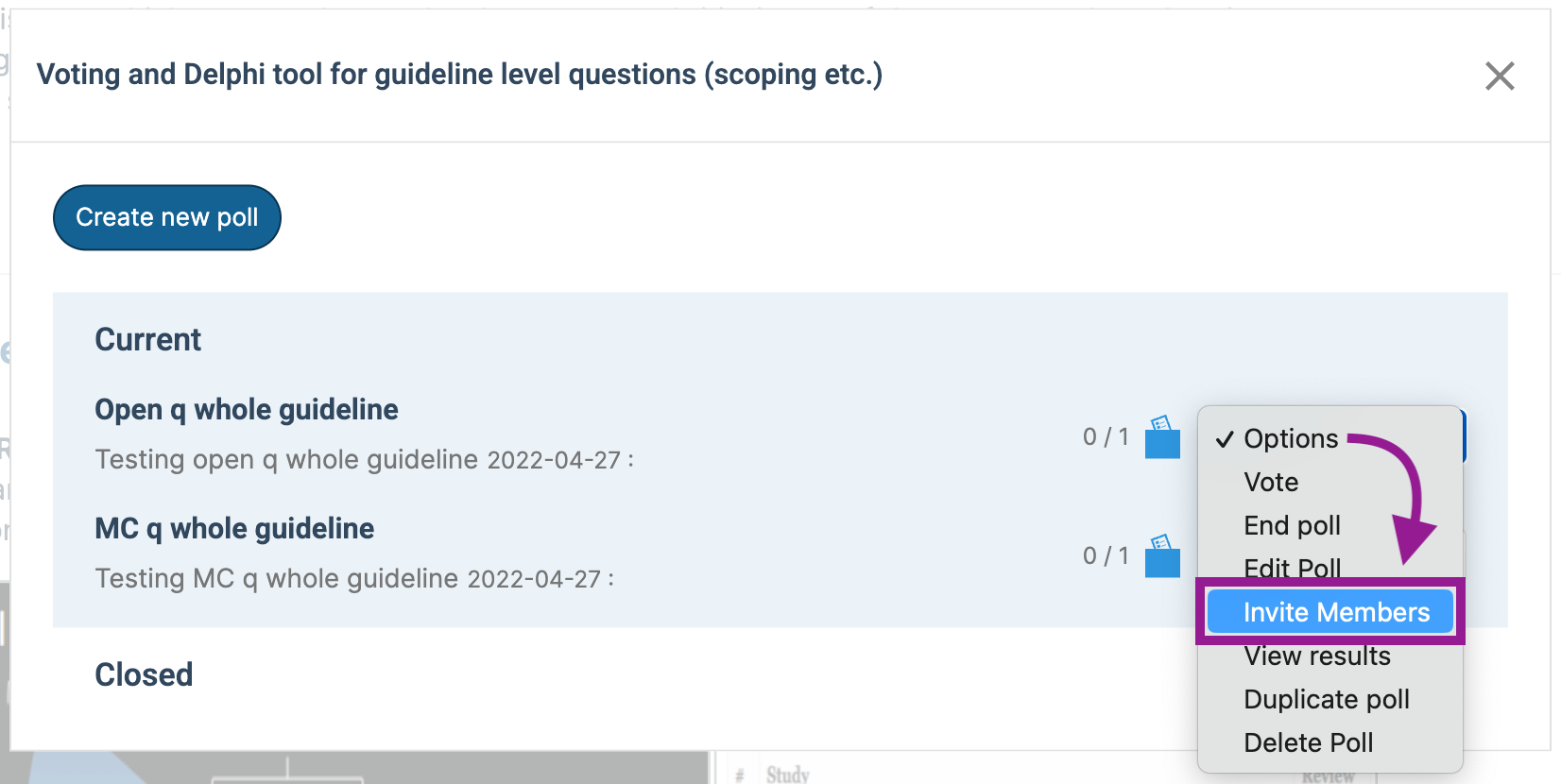

6. Show and filter guidelines by language
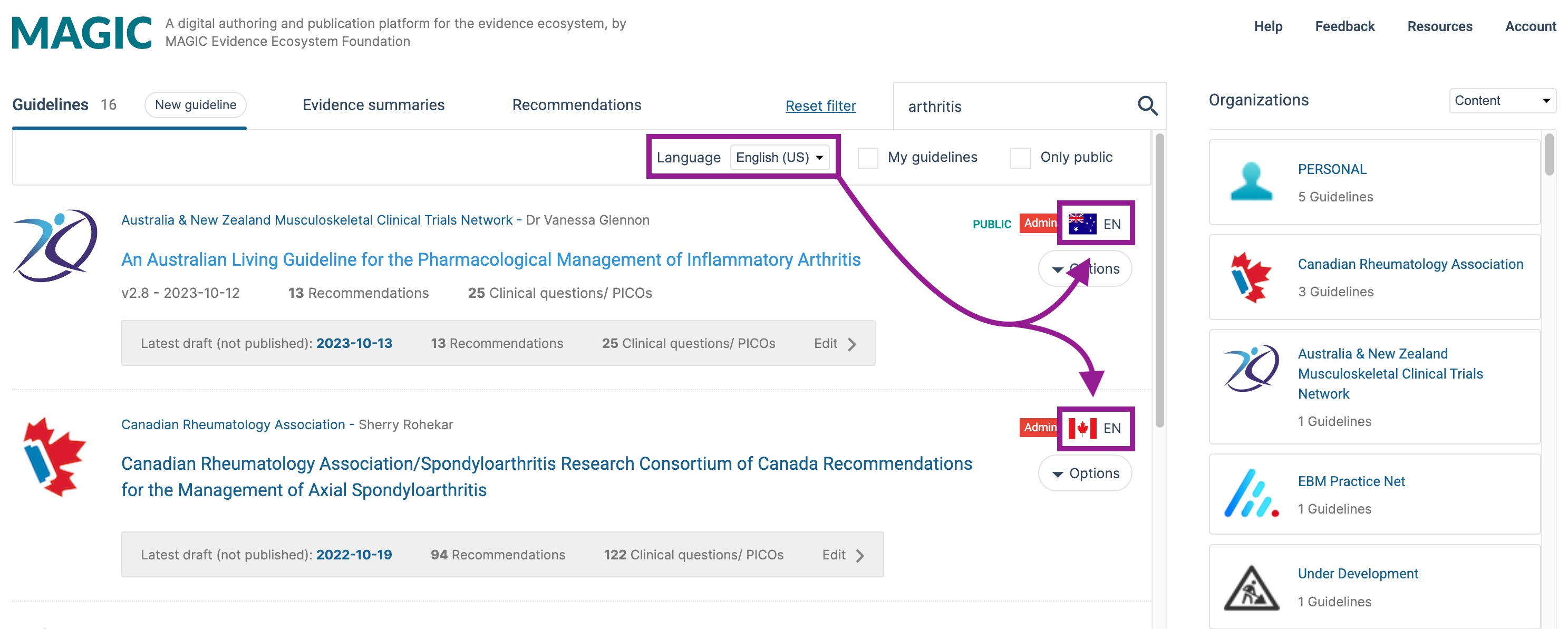
7. Filter guidelines/recommendation by multiple organizations
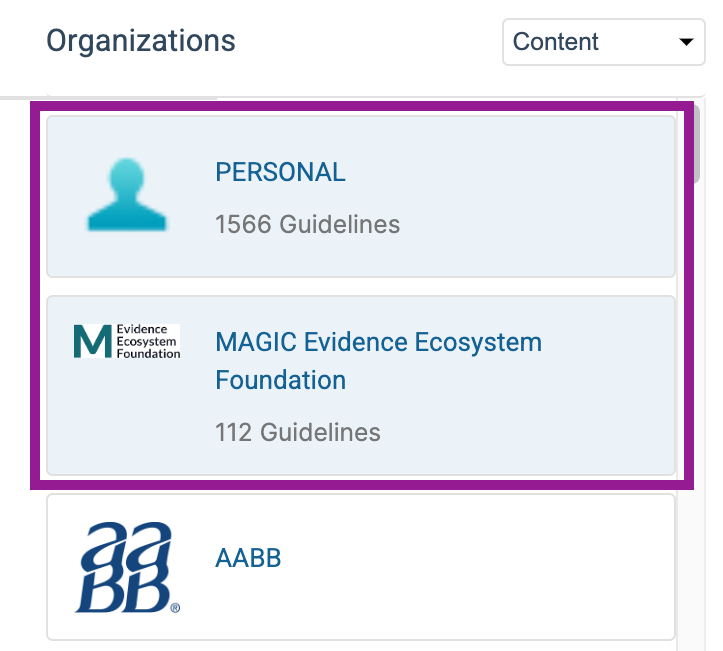
8. Bug fixes and smaller items
- Hidden recommendations and Info boxes are not counted in the recommendation count in guideline listing.
Last updated: 12 June 2024
Was this article helpful?
That’s Great!
Thank you for your feedback
Sorry! We couldn't be helpful
Thank you for your feedback
Feedback sent
We appreciate your effort and will try to fix the article