You can add a mobile app on your phone, or a desktop app to your desktop (only works with Chrome)
First time you access MAGICapp you will get a question if you want to download an app to you mobile device or your desktop. If you follow the instructions you will get it installed directly.
If you say no to this request there are steps to follow to get an app later. See below.
Desktop app
This currently only possible if you say "Yes" the first time you are asked.
Alternatively you can clear your cache and reload the Homepage. The question will then appear again.
Mobile app
Adding a mobile app icon is of course totally free.
Most smartphones and tablets work in the same way, but the interface looks different on different browsers. Below is shown how this is done on Apple devices (ipad/iphone)
Example for iPhone/iPad (Safari example):
1. Go to www.magicapp.org and go to main page where you see all guidelines.
2. In the footer Safari-menu, click the 'square button with an arrow'.
3. In the menu you get after clicking that option, choose "Add to Home screen"
4. You get a description on how the app will look, and you can choose to change the name that will be displayed under the icon on your phone. Click "add" and the app will be installed.
Step 1 and 2: Navigate to Home page and click icon

Step 3. Click 'Add to Home screen'
Note: For some iPhone users there are so many choices that you have to scroll sideways to get to the 'Add to Home screen' option.

4. You can change name if you want, and then click 'Add'
The best option is to choose a short name, as it will look better on your smartphone screen.
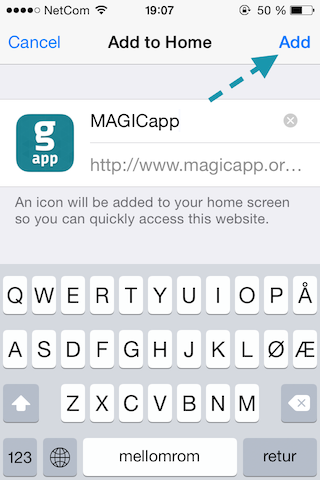
4. Now you have a mobile app icon on your screen
Clicking it will take you straight to all our guidelines
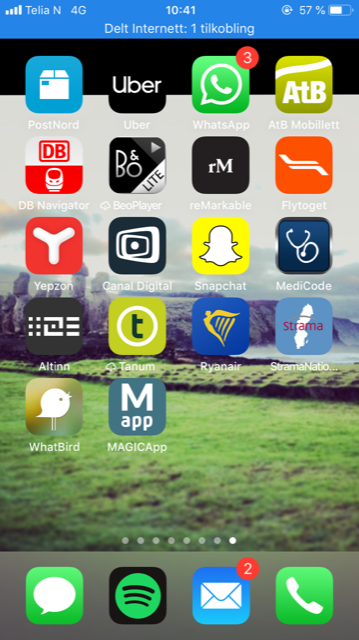
Last Updated: 3 January 2024
Was this article helpful?
That’s Great!
Thank you for your feedback
Sorry! We couldn't be helpful
Thank you for your feedback
Feedback sent
We appreciate your effort and will try to fix the article