
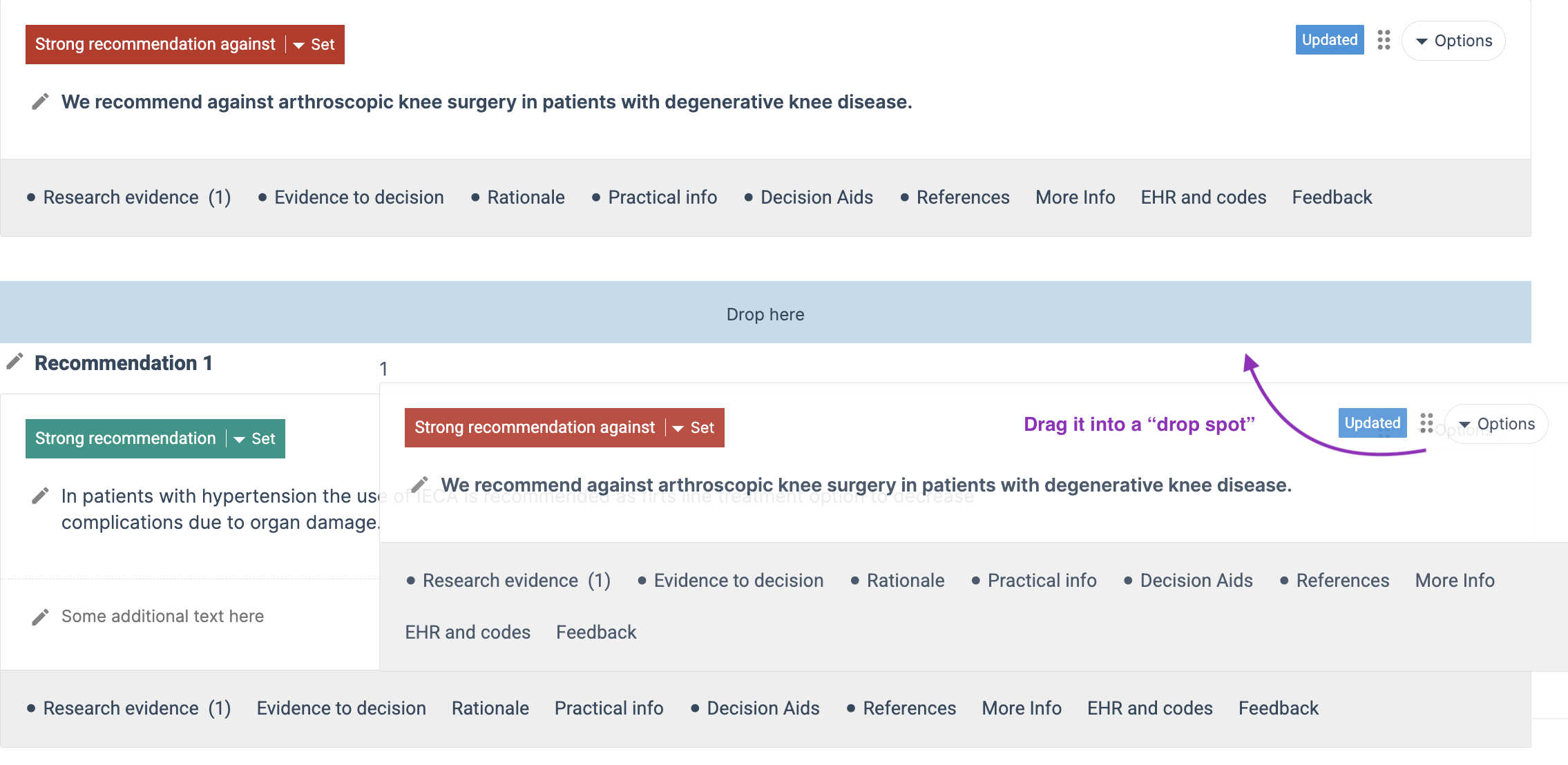
Bulk reference editing mode
Every time you move a section or a reference we need to re-number all the places the affected references are used, both connected in the reference tabs or outcomes, and where they are used as citations. For guidelines with a lot of references, this could take a while. If you have many section-moves to make, or want to add reference in bulk, we suggest you turn the 'Bulk reference editing mode' on. It is available from the Guideline settings menu. It lets you edit in bulk and update everything after you're done. In this mode only you can edit sections or references, and the other authors are informed that you have put the guideline in 'Bulk reference editing mode'.
When you are done, you click 'End bulk reference editing mode' in the same guideline settings menu. Admins can break other authors 'Bulk reference editing mode'.

Was this article helpful?
That’s Great!
Thank you for your feedback
Sorry! We couldn't be helpful
Thank you for your feedback
Feedback sent
We appreciate your effort and will try to fix the article